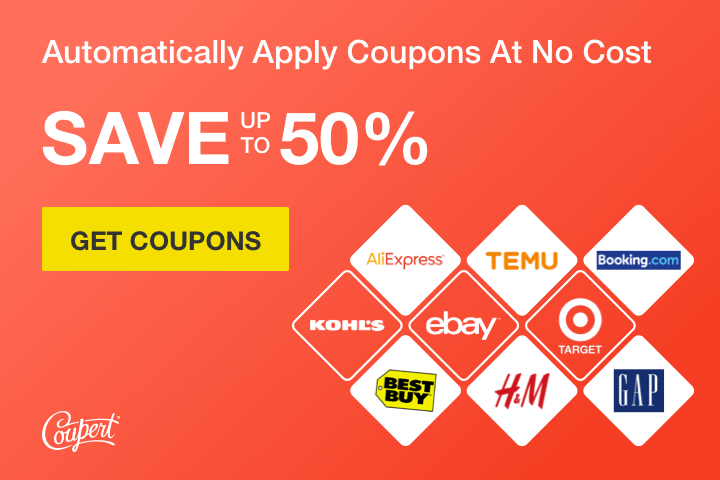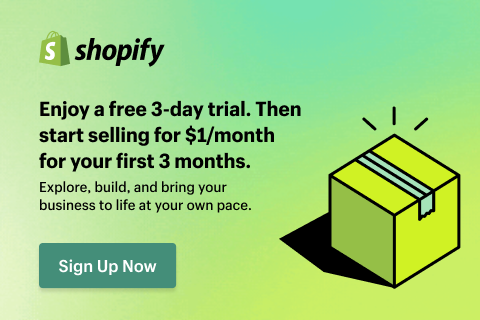When it comes to Shopify, there are a lot of ways to combine products in order to create a cohesive look for your store. In this post, we’ll show you how to combine products on Shopify in order to create a streamlined look for your online store.
The first thing you’ll want to do is create a ‘Collection’ for each type of product you want to sell. For example, if you’re selling shirts and pants, you’ll want to create a ‘Shirts’ collection and a ‘Pants’ collection. To do this, go to your Shopify admin and click on ‘Products.’ From there, click on ‘Collections’ and then ‘Add collection.’
Once you have your collections set up, you can start adding products to them. To do this, go to your Shopify admin and click on ‘Products.’ From there, find the product you want to add to a collection and click on the ‘Edit’ button.
Scroll down to the ‘Collections’ section and click on the collection you want to add the product to. Once you’ve done that, click ‘Save’ and you’re all set!
Now that you know how to combine products on Shopify, you can start creating a more cohesive look for your store. This is a great way to streamline your store and make it easier for customers to find what they’re looking for.
Shopify multiple products on one page
If you’re running a Shopify store, you might be looking for ways to increase your product visibility and boost your sales. One way to do this is to showcase multiple products on a single page.
This can be a great way to highlight your best-selling products, or to showcase products that work well together. For example, if you sell clothing, you could showcase a complete outfit on one page.
There are a few different ways to go about setting up multiple products on a single page in Shopify. You can use the built-in Product Page template, or you can use a third-party Shopify app.
If you’re using the built-in Product Page template, you can add multiple products to a page by selecting the ‘Add product’ button from the ‘Products’ tab in the Shopify admin.
From there, you can choose which products you want to add to the page, and drag and drop them into the order you want them to appear.
If you’re using a Shopify app, there are a few different apps that can help you display multiple products on a single page. Some of our favorites include Product Kit, Page Studio, andProduct Bundles.
Product Kit is a great app for creating product kits, which are basically bundles of products that are displayed on a single page.
Page Studio is an app that lets you create custom pages in your Shopify store. This can be useful if you want to create a landing page for a specific product, or if you want to create a page that showcases multiple products.
Product Bundles is an app that lets you bundle together products and sell them as a single unit. This can be a great way to increase the average order value of your store.
No matter which method you choose, displaying multiple products on a single page can be a great way to increase your product visibility and boost your sales.
Combining two products into one examples
When it comes to combining two products into one, there are a few things to keep in mind. First, you’ll want to make sure that the products complement each other. For example, if you’re combining a shampoo and conditioner, you’ll want to make sure that they’re both designed for your hair type.
Second, you’ll want to make sure that the combination of the two products doesn’t result in something that’s less effective than either of the products on their own. For example, if you’re combining a sunscreen with a moisturizer, you’ll want to make sure that the SPF of the sunscreen is high enough to provide adequate protection.
Finally, you’ll want to make sure that the combination of the two products is something that you’re actually going to use. There’s no point in combining two products into one if you’re only going to use one of the products. For example, if you don’t wear makeup, there’s no point in combining a foundation with a concealer.
With all of that said, there are a few products that work well when combined into one. Here are a few of our favorites:
Shampoo and conditioner: This is an obvious one, but combining a shampoo and conditioner into one product can save you time in the shower. Plus, it can help to cut down on the number of products you need to pack when you travel.
Sunscreen and moisturizer: Combining a sunscreen with a moisturizer is a great way to get all the benefits of both products in one. Just make sure that the SPF of the sunscreen is high enough to provide adequate protection.
Foundation and concealer: If you wear makeup, combining a foundation with a concealer can save you time in the morning. Plus, it can help to cut down on the number of products you need to pack when you travel.
Lip balm and lipstick: Combining a lip balm with a lipstick can give you the perfect amount of color and hydration. Plus, it can help to cut down on the number of products you need to pack when you travel.
Do you have any favorite products that you like to combine into one? Let us know in the comments below!
Shopify convert product to variant
If you’ve ever used Shopify, you know that it’s a powerful ecommerce platform. But did you know that you can use Shopify to convert your products into variants?
Variants are a great way to offer different versions of a product, like different sizes or colors. And the best part is that Shopify makes it easy to add variants to your products.
shopify bundle products without app
If you’re selling products on Shopify, you might be wondering if you can bundle them together without using an app. The short answer is yes! You can create a bundle by adding multiple products to a single product listing.
To do this, simply create a new product listing and add the products you want to include in the bundle to the listing. When customers add the listing to their cart, they’ll be able to select the quantity of each product they want to include in the bundle.
There are a few things to keep in mind when creating a bundle without using an app:
1. Make sure the products you’re including in the bundle complement each other.
2. Choose a bundle price that’s lower than the combined price of the individual products.
3. Promote your bundle on your shop’s homepage and in other marketing channels.
4. Use compelling copy and images to highlight the benefits of the bundle.
By following these tips, you can create a successful bundle without using an app. Happy bundling!
Shopify multiple products same inventory
If you’re running a business on Shopify, you might find yourself in a situation where you need to track inventory for multiple products, but you don’t want to create separate product listings for each one.
There’s a few different ways you can go about tracking inventory for multiple products on Shopify, and which one you choose will depend on your specific needs.
One option is to create a single product listing with multiple variants, each representing a different product. This is a good solution if the products you’re selling are similar enough that they can be grouped together under a single listing.
Another option is to use Shopify’s built-in inventory management system to track inventory for multiple products. This is a good solution if you need more fine-grained control over your inventory levels, or if you need to track inventory for products that aren’t similar enough to be grouped together.
Whichever solution you choose, tracking inventory for multiple products on Shopify is a fairly simple process. Just make sure to keep an eye on your inventory levels and adjust your product listings accordingly to avoid selling out of stock.
Frequently Asked Questions
Can you group products on Shopify?
If you’re using Shopify as your ecommerce platform, you might be wondering if you can group products together. The answer is yes! There are a few different ways to group products on Shopify, which we’ll outline below.
One way to group products is by using Shopify’s Collections feature. You can create a collection for each type of product you sell, or group products by theme, season, or any other criteria you choose.
Another way to group products is by using Shopify’s tagging feature. You can tag products with relevant keywords, which makes it easy to search for and find them later.
Finally, you can also group products manually by creating a custom menu. This is a great option if you want to group products in a way that doesn’t fit into one of Shopify’s existing features.
No matter how you choose to group your products, Shopify makes it easy to keep your online store organized and streamlined. So get started today and see how grouping your products can help you boost sales and streamline your business!
Can you add multiple products at once Shopify?
Adding multiple products to Shopify at one time is possible with a CSV file. If you have a lot of products to add, or if you’re adding products from another platform, a CSV file is the best way to do it. You can create a CSV file in a spreadsheet program like Microsoft Excel or Google Sheets.
Can two products have the same SKU Shopify?
No, two products cannot have the same SKU on Shopify. Each product must have a unique SKU in order to be properly tracked and managed in Shopify. This helps to ensure that inventory levels are accurate and that orders are fulfilled correctly.
How do I add multiple items to a collection on Shopify?
Adding multiple items to a collection on Shopify is simple and straightforward. To bulk add products to a collection, follow these steps:
1. From your Shopify admin, go to Products > Collections.
2. Click the name of the collection that you want to add products to.
3. In the Collected products section, click Add products.
4. Select the products that you want to add to the collection, then click Add.
5. To add products that aren’t currently in your store, click Add products > Add manual product.
6. Enter the product details, then click Save.
You can also add products to a collection from the Products page. To do this, follow these steps:
1. From your Shopify admin, go to Products.
2. Select the checkbox next to each product that you want to add to a collection.
3. In the Bulk actions menu, select Add to collection.
4. In the Collection menu, select the collection that you want to add the products to.
5. Click Add products.
Both of these methods allow you to quickly and easily add multiple products to a collection on Shopify.
Which is an example of product bundling?
Product bundling is an effective marketing strategy that can be used to increase sales and profits. By bundling products together, businesses can offer customers more value for their money and encourage them to make larger purchases. Product bundling can also be used to clear out excess inventory or to introduce new products to the market.
There are many different ways to bundle products together. The most common method is to bundle similar products together, such as a collection of books or a set of tools. Businesses can also bundle complementary products together, such as a computer and printer. Another option is to bundle different versions of the same product together, such as a standard and deluxe edition of a software program.
Product bundling can be an effective way to increase sales and profits. However, it is important to carefully consider the products that are being bundled together. Make sure that the products complement each other and that the bundle offers customers good value for their money.
How many products can you have on Shopify?
There is no limit to the number of products you can have on Shopify. You can add as many products as you need to your store, and there are no restrictions on the number of products you can sell. This is one of the great benefits of using Shopify as your ecommerce platform. You can start small and then scale up your business as your product range grows. This flexibility means that Shopify is a great platform for businesses of all sizes.
How do I add more than 3 options on Shopify?
If you’re using Shopify’s default theme, Debut, you can add up to 100 options to a product. If you’re using a different theme, you might be able to add more or less options.
What is the difference between SKU and barcode?
When it comes to inventory management, two terms that are often used interchangeably are SKU and barcode. While both are used to track inventory, there is a distinct difference between the two. A SKU (stock keeping unit) is a unique identifier for a product, while a barcode is a machine-readable representation of data that can be used to track inventory.
So, what’s the difference between a SKU and a barcode? A SKU is a unique identifier for a product, while a barcode is a machine-readable representation of data that can be used to track inventory. A SKU can be used to track inventory without a barcode, but a barcode is needed to track inventory with a SKU.
What is the difference between SKU and part number?
When it comes to inventory, there are two key terms that are often used interchangeably: SKU and part number. While they both refer to a unique identifier for a product, there is a big difference between the two. Here’s a look at the key difference between SKU and part number.
SKU is an acronym for Stock Keeping Unit. A SKU is a unique identifier that is assigned to a product by a retailer or manufacturer. This identifier is used for tracking purposes and is typically a combination of letters and numbers.
Part number, on the other hand, is a unique identifier that is assigned to a product by the manufacturer. This identifier is used for inventory and ordering purposes. Part numbers are typically shorter than SKU numbers and often consist of only numbers.
So, what’s the difference between SKU and part number? SKU is used for tracking purposes by retailers and manufacturers, while part number is used for inventory and ordering purposes by manufacturers.
Can two Shopify stores share inventory?
If you’re using Shopify as your ecommerce platform, you might be wondering if it’s possible to share inventory between two Shopify stores. The answer is yes! There are a few different ways to set up inventory sharing between two Shopify stores.
The first way is to use a Shopify app like Inventory Source. With this app, you can connect your Shopify stores and share inventory between them. This is a great option if you have multiple stores in different locations.
Another way to share inventory between two Shopify stores is to use a Shopify POS system. With POS, you can manage inventory across all of your Shopify stores from one central location. This is a great option if you have multiple stores in different countries.
The last way to share inventory between two Shopify stores is to use a Shopify fulfillment center. With a fulfillment center, you can ship orders from multiple Shopify stores to one central location. This is a great option if you have multiple stores in different continents.
No matter which method you choose, inventory sharing between two Shopify stores is a great way to save time and money.